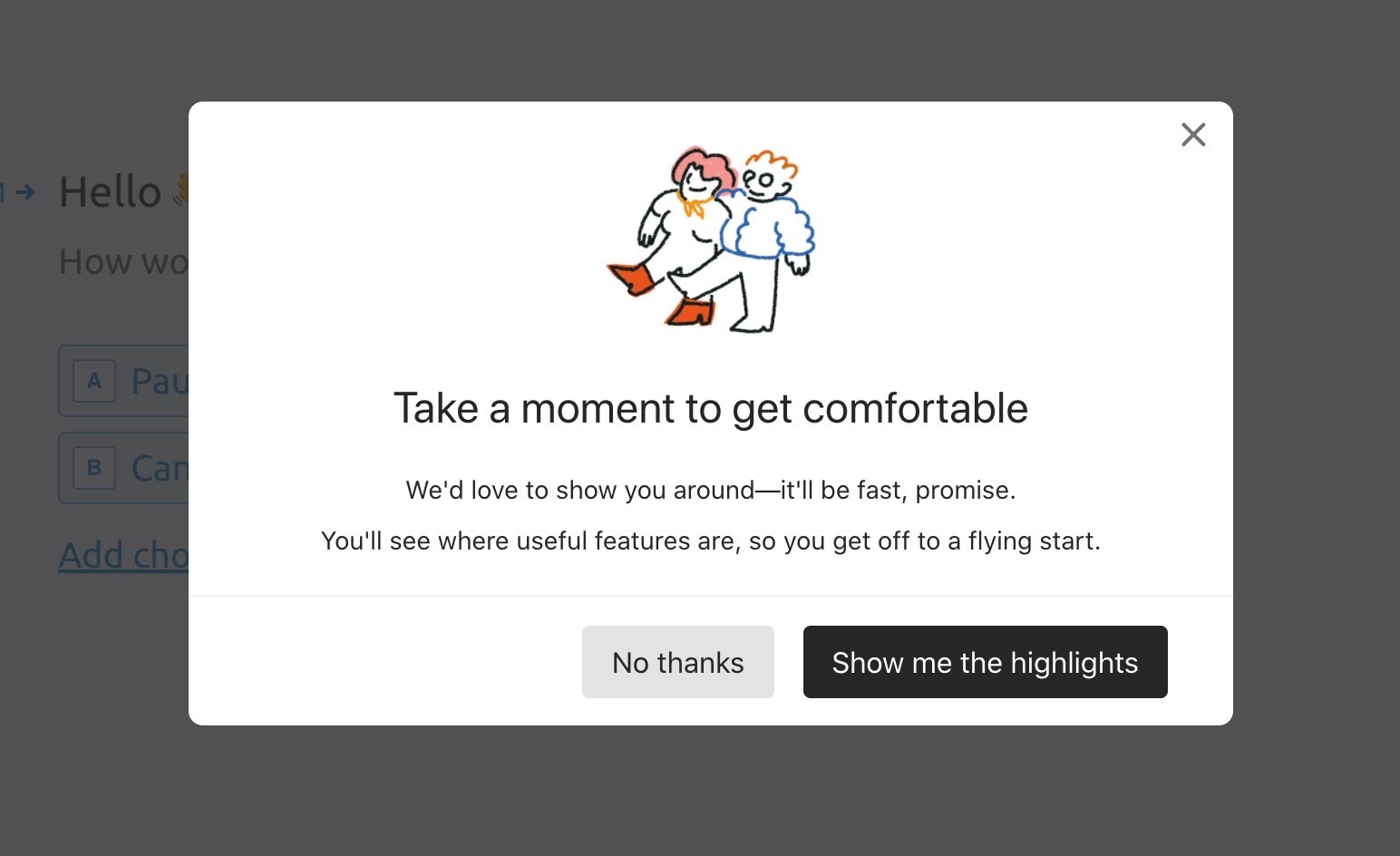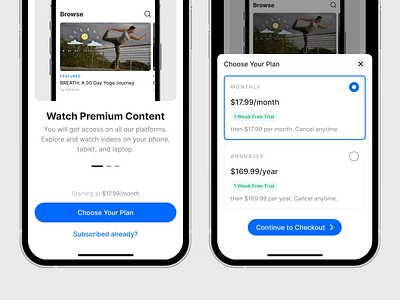- This topic is empty.
-
Topic
-
Modal windows are a type of user interface (UI) element that are designed to temporarily interrupt the user’s workflow and draw their attention to a specific task or piece of information. Modal windows typically appear in the center of the screen and prevent the user from interacting with the rest of the application until the task at hand is completed or the window is closed.
They are commonly used for tasks such as displaying error messages, asking for confirmation before performing a destructive action, or prompting the user for input that is required to continue. They are also commonly used in web and mobile applications for displaying forms or dialogs that require user input.
While modal windows can be effective in certain situations, they can also be overused, leading to a frustrating user experience. It’s important to use them judiciously and only when they are necessary to accomplish the task at hand. Design modal windows in a way that is visually consistent with the rest of the application, and to provide clear and concise instructions to the user to minimize confusion.
Steps:
- Determine the purpose: Determine the purpose of the modal window. Decide what action or information the modal window will convey, and what the user will be able to do in the modal window.
- Design the layout: Design the layout, including the size, position, and content of the window. Ensure that the modal window is visually consistent with the rest of the application.
- Add functionality: Add functionality, this may include adding buttons, input fields, or other interactive elements that the user can use to complete the task at hand.
- Set triggers: Set triggers for when the modal window should appear. For example, the modal window might appear when the user clicks a button, submits a form, or attempts to perform a destructive action.
- Prevent user interaction: When the modal window appears, prevent the user from interacting with the rest of the application until the task at hand is completed or the window is closed. This can be done by disabling or greying out the background elements.
- Provide clear instructions: Provide clear and concise instructions to the user on how to complete the task at hand. Use language that is easy to understand and provide guidance on what the user should do next.
- Allow dismissal: Allow the user to dismiss the modal window once the task at hand is completed. This can be done by adding a close button or allowing the user to click outside the modal window to close it.
- Test and refine: Test with users to ensure that it is effective and easy to use. Refine the design and functionality as necessary to improve the user experience.
Advantages
- Focused attention: Designed to draw the user’s attention to a specific task or piece of information. By preventing the user from interacting with the rest of the application, modal windows ensure that the user is fully focused on the task at hand.
- Simplified user flow: Can simplify the user flow by breaking complex tasks into smaller, more manageable steps. By presenting information and input fields in a clear and concise manner, modal windows can help users complete tasks more quickly and easily.
- Contextual information: Provide contextual information to the user, helping them to understand the implications of their actions. For example, a modal window might appear when the user attempts to delete an important file, warning them of the potential consequences.
- Reduced errors: Help to reduce errors by prompting the user for input or confirmation before performing a potentially destructive action. This can help prevent the user from accidentally deleting important data or making other costly mistakes.
- Better user experience: When used appropriately, they can improve the overall user experience by providing a clear and easy-to-use interface that guides the user through complex tasks. This can help to increase user satisfaction and engagement with the application.
Disadvantages
- Disruptive user experience: Interrupt the user’s workflow by preventing them from interacting with the rest of the application until the task at hand is completed or the window is closed. This can be frustrating for users who may feel that their flow is being disrupted.
- Overuse: Should be used sparingly and only when necessary. Overuse of modal windows can create a disjointed and confusing user experience, making it difficult for users to understand how the application works.
- Accessibility issues: Present accessibility issues for users who rely on assistive technology or who have difficulty using a mouse or keyboard. For example, users with motor impairments may have difficulty clicking on small buttons or input fields within the modal window.
- Inconsistent user experience: If modal windows are used inconsistently or are not visually consistent with the rest of the application, they can create confusion and make it difficult for users to understand how to interact with the application.
- Technical limitations: Technically complex to implement, particularly in web applications where they may require additional JavaScript code. This can create performance issues or compatibility problems with different browsers or devices.


- You must be logged in to reply to this topic.