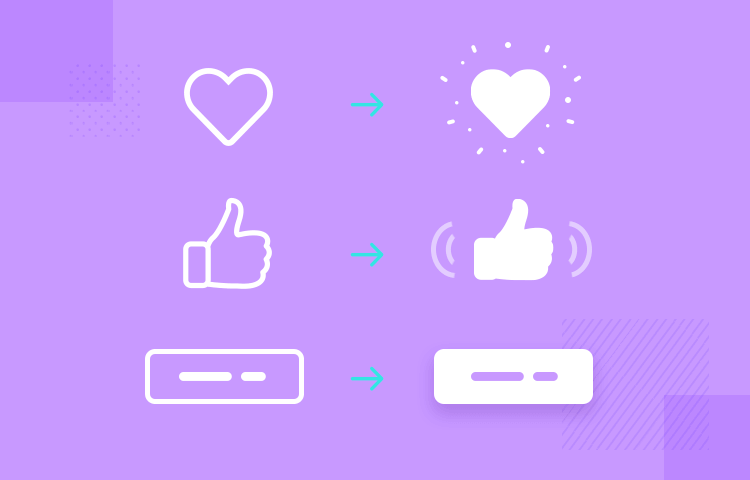- This topic is empty.
-
Topic
-
Microinteractions refer to the small, specific interactions that users have with a product or service. They are often subtle, yet critical in creating an effective user experience. They can be used to provide feedback, indicate a change in state, or prompt a user for input.
- Notifications: Notifications are a common microinteraction that can be used to notify users of updates, messages, or other events. They can appear in the form of a pop-up or a banner notification.
- Loading animations: Loading animations are used to indicate that a process is underway, such as when a page is loading or when a file is being uploaded. They can help reduce user frustration by providing feedback that something is happening.
- Toggle switches: Toggle switches are a common microinteraction that allow users to turn a feature on or off. They can be used to control settings such as sound, notifications, or dark mode.
- Progress bars: Progress bars are used to show how much of a task has been completed. They can be used to indicate the progress of a download, upload, or installation.
- Tooltips: Tooltips are small boxes that appear when a user hovers over a UI element. They can be used to provide additional information or clarification about the element.
Microinteractions are essential in providing users with a seamless and intuitive experience. By carefully designing and implementing them, UX designers can improve the overall usability of a product or service.
Steps:
- Define the goal: The first step in designing microinteractions is to define the goal of the interaction. What do you want the user to accomplish with this interaction? What is the intended outcome?
- Identify the trigger: Once you have defined the goal, you need to identify the trigger that will activate it. The trigger can be a user action, such as clicking a button, or a system event, such as a page load.
- Design the feedback: Feedback is critical, as it provides users with a sense of control and helps them understand the outcome of their actions. You need to design the feedback that the user will receive after the microinteraction is triggered.
- Determine the rules: You also need to determine the rules that govern the microinteraction. If it is a toggle switch, you need to determine what happens when the switch is turned on or off.
- Consider the aesthetics: The aesthetics are also important. The microinteraction should be visually appealing and consistent with the overall design of the product or service.
- Prototype and test: Once you have designed the microinteraction, you need to create a prototype and test it with users. User feedback can help you refine it and ensure that it is effective.
Advantages
- Improves usability: Make it easier for users to navigate and interact with a product or service. They provide feedback and guidance that help users accomplish their goals more efficiently.
- Enhances user engagement: Can make the user experience more engaging and enjoyable. They can add personality and humor to a product, making it more memorable and fun to use.
- Increases user satisfaction: When users have a positive experience with a product or service, they are more likely to be satisfied with it. Microinteractions can create moments of delight and surprise that leave users feeling satisfied and happy.
- Supports user learning: Used to teach users how to interact with a product or service. By providing feedback and guidance, microinteractions can help users learn how to use a product more effectively.
- Provides valuable insights: Provide valuable insights into how users interact with a product or service. User behavior and feedback can be used to refine the design and improve the overall user experience.
Disadvantages
- Overuse: Possible to overuse them, which can lead to a cluttered and confusing user experience. Too many microinteractions can also slow down the user’s experience, which can be frustrating.
- Inconsistency: If they are not used consistently throughout a product or service, it can be confusing for users. Inconsistency can also make it harder for users to learn how to use a product or service.
- Accessibility: Some, such as hover effects, may not be accessible to users with disabilities. This can create barriers to access and limit the usability of a product or service.
- Development time: Designing and implementing microinteractions can be time-consuming and expensive. If not done properly, it can add unnecessary complexity to the development process.
- User preferences: Not all users may appreciate or enjoy microinteractions. Some users may find them annoying or distracting, which can negatively impact the user experience.

- You must be logged in to reply to this topic.